Multi-location businesses face unique challenges in maintaining consistent local search visibility and engaging customers effectively. This blueprint provides you with actionable steps, AI prompts, templates, and real-world examples to optimize and manage Google Business Profiles for multi-location chains and businesses. From bulk verification to profile optimization, review management, and performance tracking, you’ll learn practical strategies to increase foot traffic, boost online conversions, and strengthen brand trust at scale.
Key Resources:
Google Business Profile Manager (manage multiple locations in one place)
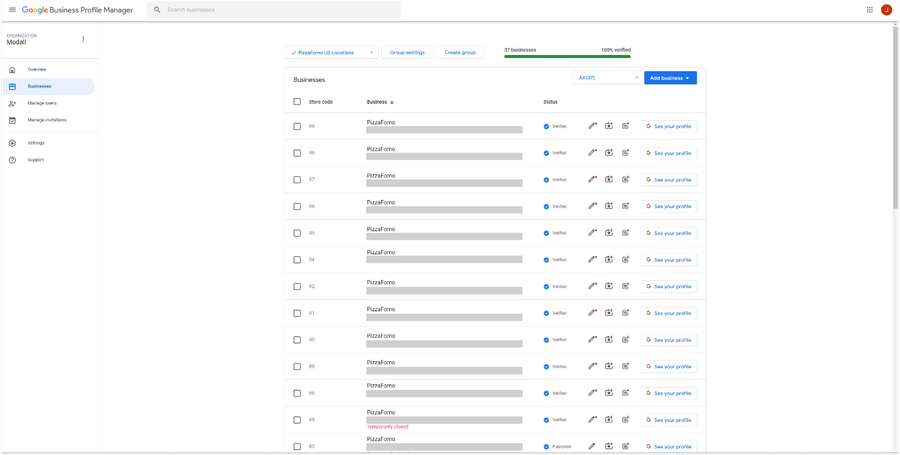
Getting Started: Bulk Verification for Google Business
Securing a bulk verified Google Business Account is essential for managing a multi-location chain, especially for businesses that are scaling and frequently adding new locations. A bulk verified account simplifies the Google listing process by allowing you to verify all locations in a chain simultaneously and automatically verifies any new locations you add in the future.
1. Determine Eligibility for Bulk Verification
If your business operates more than 10 locations, you can request bulk verification from Google.
Check Eligibility: Review Google’s criteria and instructions for bulk verification: Google Bulk Verification Support.
2. Bulk Upload All Business Locations
If you are eligible, you can use the bulk upload feature to import all your business locations at once. Follow these steps to get started:.
Access the Import FeatureIn the Google Business Profile Manager, navigate to the left-hand menu and select “Businesses.” On the right side of the screen, click “Add Business” and then choose “Import Businesses.”

Download the Sample SpreadsheetGoogle provides a sample spreadsheet template to guide you. Download it to see the required fields and the correct formatting for your data.

Fill in Your Location DetailsComplete the template with information about your locations. Some fields may not apply to your business, but you can always update these details later. If needed, you can resubmit an updated spreadsheet to make changes across all your locations.

Upload the SpreadsheetGo back to the “Import Businesses” tab and click “Select File” to upload your completed spreadsheet. Google will notify you of any formatting errors, such as extra columns or incorrect data formats. Once all issues are resolved, you can successfully upload the file and proceed with bulk verification.
For more information on bulk uploading, see: How to Import Your Bulk Upload Spreadsheet.
3. Submit for Bulk Verification
To initiate the bulk verification process, follow Step 2 in Google’s Documentation. You’ll need to provide your business information so Google can verify your account.
Need Help? If you run into challenges, open a support ticket with Google for personalized assistance: Google Business Support.
The process can take a couple of weeks. The Google support team may request additional business details or require certain spreadsheet formatting adjustments. The time it takes is worth it as bulk verification greatly simplifies future listing management.
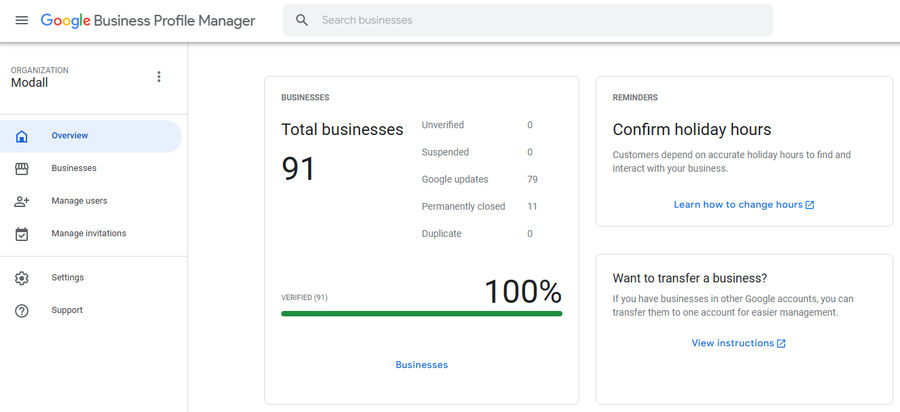
4. Set Up and Organize Your Business Groups
Once you are verified, create a Business Group within your Google Business Profile Manager. This serves as a container to organize and manage your listings.
How to Create a Business Group: Follow Google’s instructions here: Create a Business Group.

5. Consider Your Organizational Structure
For larger, more complex organizations, it may be best to segment listings by region, country, or operational division. Creating separate Business Groups for different areas (e.g., U.S., Canada, Mexico) can simplify ongoing management, especially if location fields vary by country.
Example: Our team separated profiles by country and region (U.S., Canada, Mexico, etc.) to manage differing segments of locations efficiently. Your structure should reflect your specific operational needs.

Assign Access and Permissions Across Locations
After bulk verification, assign user roles that align with your internal workflows. For instance:
Regional Managers: Grant them access to the relevant Business Group(s) that cover their specific geographic area.
Franchise Owners: Provide manager-level permissions to their individual listings for localized oversight.
Important Note: If you rename a Business Group after it has been bulk verified, you will lose the verified status and must reapply.
Optimizing Google Business Profiles for Local SEO
Once your business profiles are verified and live, the next step is to optimize them. The goal is to maintain consistent branding across all locations while highlighting unique, location-specific details. Enhancing these profiles will improve their visibility in search results, boost engagement, and increase the likelihood of positive reviews.
Pro Tip: We built a custom ChatGPT assistant trained to help multi-location businesses optimize their GMB profiles. You can try it here!
1. Use Consistent and Brand-Friendly Naming Conventions
Use a consistent naming format across all locations. For chains that have been bulk verified, this typically means using the exact corporate name. For instance, stick with “McDonald’s”—not “McDonald’s Toronto” or “McDonald’s Vaughan.” Avoid keyword stuffing and keep it simple, clear, and aligned with your public-facing brand identity. You can see Google's naming guidelines for chains here.
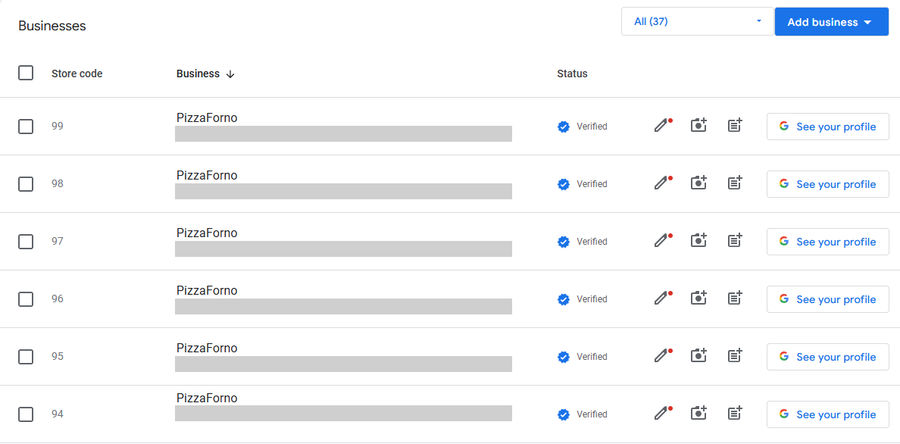
2. Create Unique, Location-Specific Descriptions
Tailor each profile’s description to include 2–3 local keywords relevant to that location. For example, if you’re a pizza takeaway restaurant that is located in Toronto, naturally incorporate keywords like “pizza takeaway in Toronto.” Beyond keywords, provide practical details that help customers find the location, such as “Located in Building A, across from the main lobby.” Each description should be unique and geo-targeted. If you want to learn more about optimizing your descriptions, check out this in-depth article by Semrush.
SEO-Optimized Google Business Profile Description Prompt
We created this prompt that you can paste into ChatGPT to help generate an SEO-optimized location-specific description. Simply customize the placeholder fields to fit your business:
GMB Prompt
You are creating an SEO-optimized Google Business Profile description for [Business Name], a [Your Business Type] located in [City, Neighborhood]. Adhere to Google’s best practices by maintaining a professional, concise tone and avoiding keyword stuffing.
Requirements:
1. Include the business name and localized keywords that reflect both the services offered and the geographic area.
2. Reference unique attributes of the location (e.g., notable landmarks, neighborhoods, or nearby major intersections).
3. Highlight the key services and main value propositions this location provides.
4. Keep the total length of the detailed description under 750 characters.
5. Provide a Detailed Description (up to 750 characters)
Example:
Detailed Description: “[Business Name] is a leading [Business Type] in [City], specializing in [Service 1], [Service 2], and [Service 3] for [Specific Neighborhoods or Communities]. Situated near [Local Reference], we’re known for [Unique Selling Point]. Visit us today and experience [Customer-Focused Benefit].”
Please tailor the following descriptions based on:
- Business Name: [Business Name]
- Business Type: [Your Business Type]
- City/Neighborhood: [City, Neighborhood]
- Key Services: [Service 1], [Service 2], [Service 3]
- Unique Attributes: [Local references, special offers, standout features]3. Apply Correct Categories for Consistency
Choose one primary category that accurately represents your main offering and apply it uniformly across all locations. Then add a relevant secondary category, or two, if it will help Google understand your business more. For example, if the primary category is “Pizza Takeaway,” the secondary could be “Pizza Restaurant.” Consistent category selection helps search engines understand your business across all locations.
Note that for bulk-verified profiles, Google requires the same categories chain-wide.
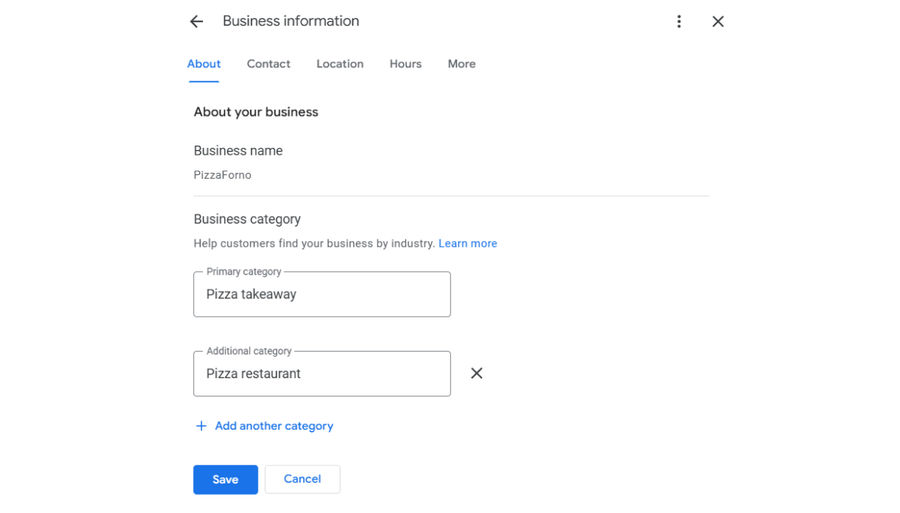
4. Organize Listings with Clear Internal Labels
When managing a multi-location chain, organization is important. Internally label each location to help facilitate reporting and review management. Google's example for different naming conventions:
G1, G2, G3
Goog101, Goog102, Goog103
GClaremont, GMainStreet, GDowntown
You could use any system that aligns with your internal processes (as long as it follows their guidelines). This consistency makes it easier for team members to quickly identify and work with specific locations, whether responding to reviews or generating location-level reports.
In Google Business, these are considered "Store codes", you can learn more about the naming conventions for them here.
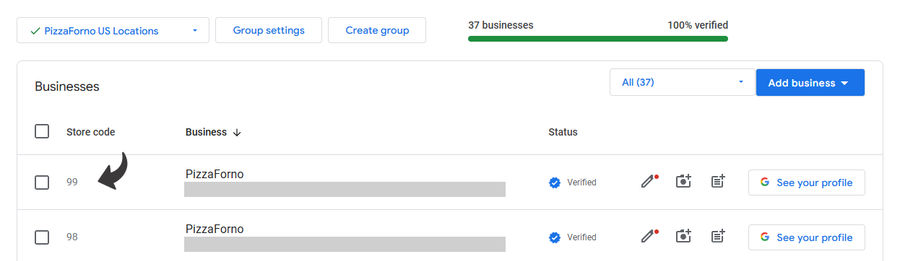
5. Link to Dedicated Location-Specific Landing Pages (optional)
For the best local SEO results, pair each Google Business Profile with its own corresponding location page on your website. When adding the website URL to each business profile, avoid linking all profiles to your homepage. Instead, direct each one to a unique landing page built for that specific location.
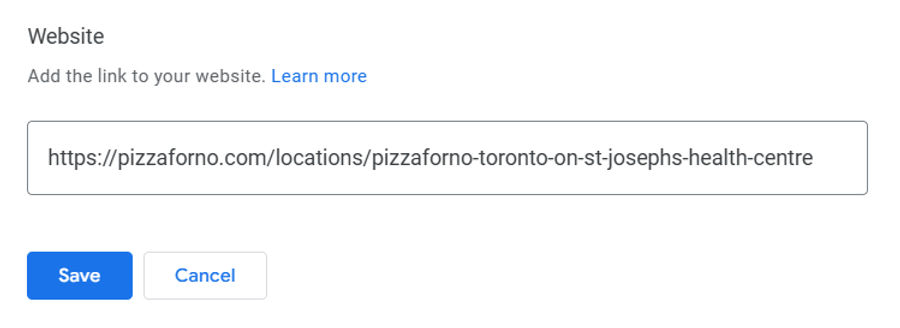
These pages usually include key details like the address, hours, menus, services, and local offers. This focused approach enhances local relevance and can improve your search rankings. Below are some examples of multi-location businesses using this strategy:
Example 1 - PizzaForno: All Locations → Toronto Location Page
Example 2 - McDonald’s: Restaurant Locator → Uxbridge, Toronto St. Location Page
Example 3 - Wendy's: Locator → Wendy's Uxbridge Location
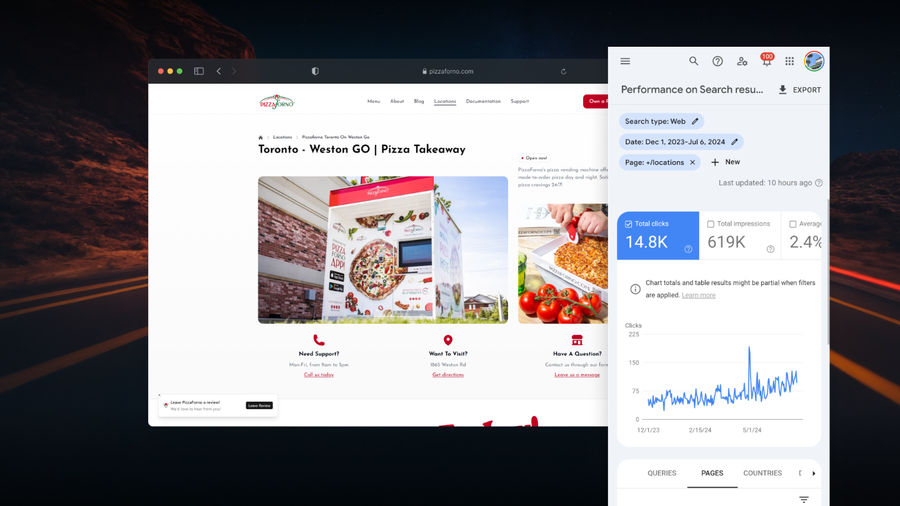
By implementing these optimization strategies, you set the foundation for strong local visibility, better user engagement, and improved overall performance.
Posting Content on Google Business Profiles
Regularly sharing content through Google Business Posts can indirectly influence your local search performance. Although Google doesn’t explicitly state that posts impact rankings, engaging content may drive more clicks and interactions, signaling relevance and potentially boosting your visibility over time.
Types of Google Posts to Share
Each post type allows you to share different kinds of information and include an optional action button:
Offers: Feature discounts, promotions, or limited-time deals.Example: “20% off large pizzas this week.”
Updates: Communicate news, announcements, or changes in hours.Example: Introducing a new menu item or highlighting a recent award.
Events: Promote upcoming events or launches.Example: “Join us for our grand opening next Saturday at 11 AM.”
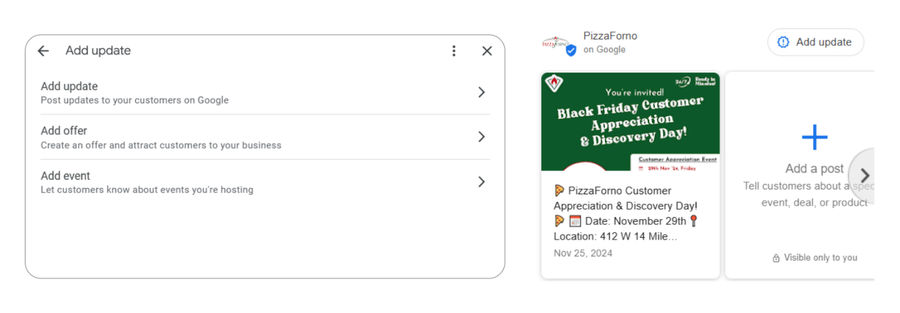
Content Ideas for Google Posts
New Product Announcements: Showcase recent menu additions or merchandise releases.
Local Partnerships: Highlight collaborations with nearby businesses or organizations.
Staff Spotlights: Introduce key team members at each specific location.
Local Event Participation: Share details of your involvement in community events.
Pro Tip: Tailor each post to reflect its specific location. Avoid copying and pasting the same content across all branches. Local relevance resonates more with customers and can lead to higher engagement.
Growing Your Google Profiles with Reviews
Online reviews are critical to enhancing your local presence and supporting multi-location growth on Google. According to Google’s guidelines, local rankings rely on three factors: Relevance, Distance, and Prominence. Among these, you have the most control over Relevance and Prominence.
Relevance: How closely your profile matches what people are searching for. You can improve this by keeping categories, descriptions, and services complete, accurate, and up-to-date.
Prominence: How well-known and trusted your business is. Google considers various signals like external articles, directory listings, and most importantly, the quantity and quality of your reviews. A steady flow of positive reviews can significantly boost your visibility in Google Search and Maps.
Why Reviews Matter
Beyond just Google’s ranking considerations, reviews influence consumer behavior. According to BrightLocal:
81% of consumers use Google to evaluate local businesses based on reviews.
71% won’t consider a business with an average rating below three stars.
54% expect at least a four-star average rating.
This means each of your locations should aim for a solid four-star rating or higher to remain competitive.
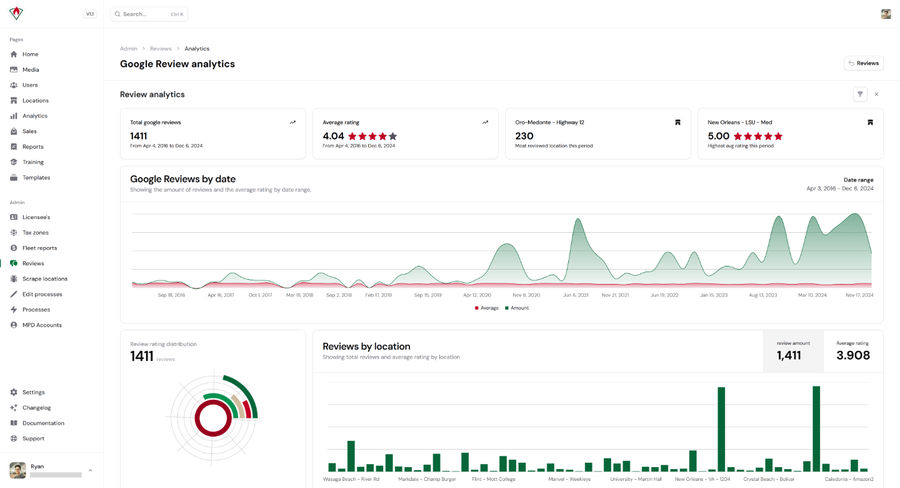
Steps to Generate More Customer Reviews
The simplest way to increase reviews is to ask for them. Google encourages businesses to make leaving a review as convenient as possible.
1. Ask at the Right Time:
Request reviews within 24–48 hours of a customer’s visit or purchase. Prompting them when their experience is fresh increases the likelihood of receiving detailed, positive feedback.
2. Make It Easy for Customers:
Use multiple channels to request reviews so customers can choose their preferred method:
Email Campaigns: Send a follow-up email after a visit.
SMS Messages: Text a direct link to your review page for mobile convenience.
Printed Flyers or QR Codes: Provide quick access at checkout, on receipts, or in packaging.
3. Generate a Dedicated Review Link:
Start by using Google’s “Ask for reviews” link, available in your Business Profile dashboard. Once you have the link, create a shareable URL or a QR code that directs customers straight to the review section, making it easy for them to leave feedback. To track performance, consider adding tracking parameters (UTMs) to the link to identify which channels are driving the most reviews.
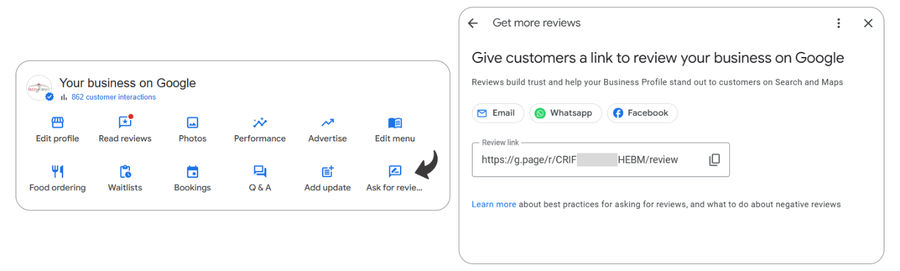
Templates for Requesting Google Reviews
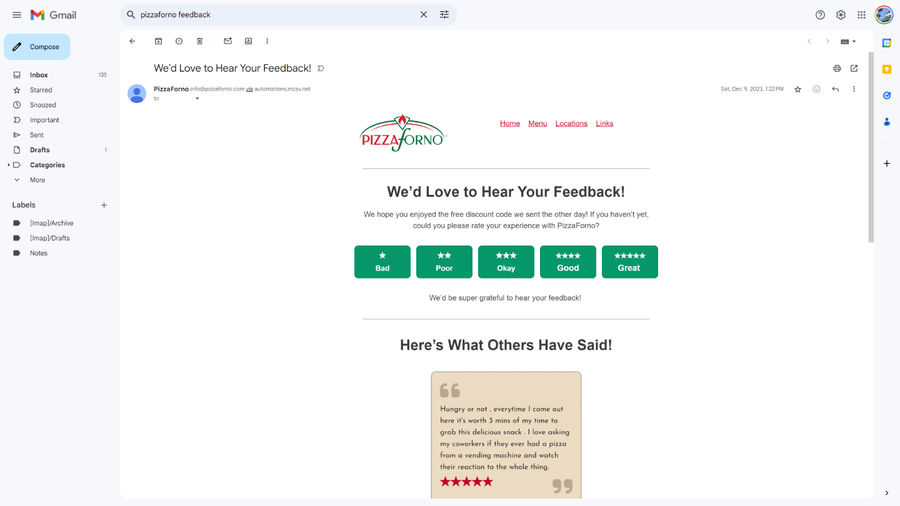
Email Template
Subject: We Value Your Feedback!
Body:
Hi
[Customer Name],Thank you for choosing
[Business Name]! We’d love to hear about your recent experience.Please take a moment to leave us a Google review—your feedback helps us improve and helps others discover us.
[Insert review link]Your support means the world to us!
SMS Template
Thanks for visiting
[Business Name]! We’d love your feedback.Please leave us a quick Google review here:
[Shortened Review URL].
Flyer Template
Enjoyed your experience? Scan this QR code to leave a quick Google review and help spread the word!
Canva QR Code Review Template
Use this template to create a custom, on-brand QR code flyer that directs customers to your Google Business Profile’s review link. Adjust fonts, colors, and background to match your branding.
In Canva, generate a new QR code that links directly to your review URL from your Business Profile dashboard, then replace the existing QR code in the template.
Try it: Canva QR Code Review Template

Managing Reviews: Responding & Reputation Management
Review responses help influence rankings, build trust, and show customers you value their feedback. For multi-location businesses, a consistent approach ensures all locations benefit from strong customer engagement.
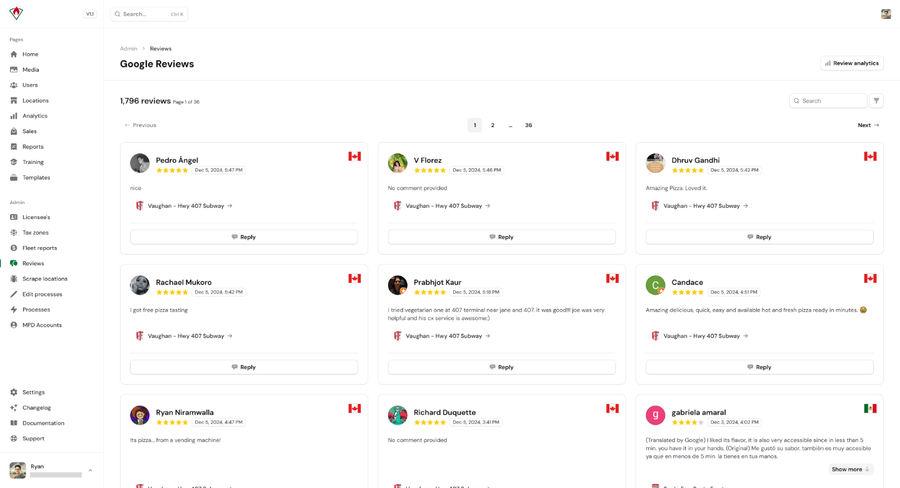
Acknowledge Every Review:
Positive: Thank customers for their support and highlight what they enjoyed.Example: “Thanks, [Name]! We’re happy to hear you enjoyed your time at [Location]. Hope to see you again soon!”
Negative: Apologize, show empathy, and offer a way to resolve the issue.Example: “Hi [Name], we’re sorry your experience at [Location] wasn’t ideal. Please reach out at [Contact Info] so we can make it right.”
Maintain Professionalism & Consistency:
Keep your tone aligned with the brand, and personalize responses by referencing the specific location.
Respond Promptly:
Aim to reply within 24–48 hours to show attentiveness and care.
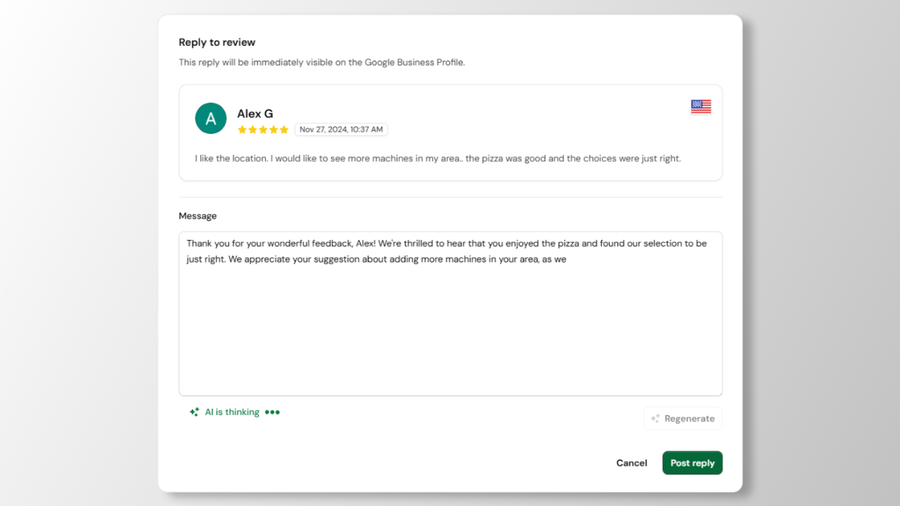
Scaling Review Management Across Multiple Locations
Managing reviews for a multi-location chain can be time-consuming and tedious, regardless of the scale of your operations. However, you can streamline the process by optimizing your business group structure, assigning dedicated team members to handle reviews for specific regions, and leveraging available tools to manage reviews more effectively.
Google Reviews Dashboard: Use the Google Reviews Center to monitor and respond to feedback from one place, filtering by business groups or locations.
Custom Integrations: Leverage the Google Business Profile API to build an in-house review management system tailored to your needs. For inspiration, check out our PizzaForno case study, where we developed a unified dashboard to streamline review management across 70+ locations.
Automation & AI Tools: AI-driven solutions, such as custom ChatGPT prompts, can help draft on-brand responses quickly and consistently. See our ChatGPT prompt below.
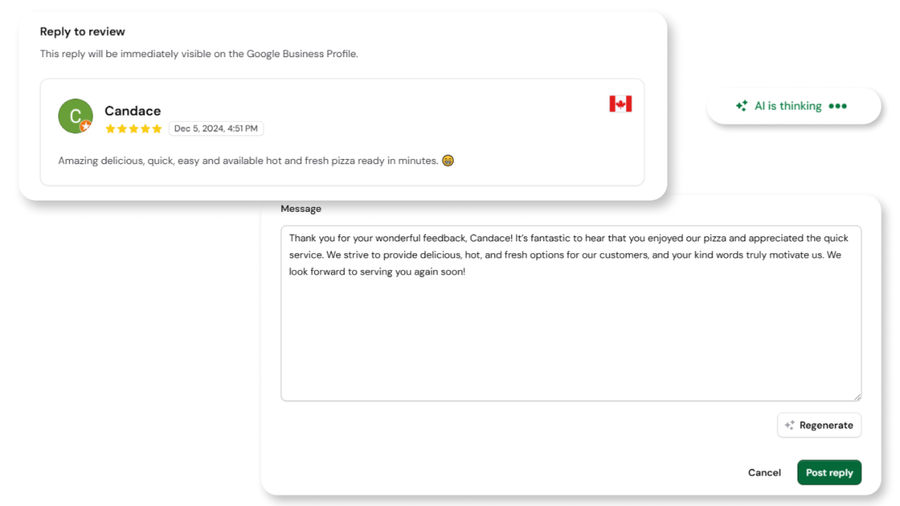
Review Response ChatGPT Prompt for Google Business
Copy the prompt below into ChatGPT and customize it to reflect your business. To streamline future responses, consider creating a custom AI assistant your customer service team can use for quick, consistent replies!
GPT Review Prompt
You are responding on behalf of [Business Name], a [Business Type], to multiple customer reviews posted across our Google Business Profiles. For each review, please do the following:
- Maintain a [Brand Voice or Tone] consistent with [Business Name]’s values and messaging.
- Express genuine gratitude for their feedback, whether it’s positive, negative, or neutral.
- For positive reviews, highlight what they appreciated and thank them for choosing us.
- For negative or neutral reviews, acknowledge their concerns, apologize if appropriate, and encourage them to reach out via [Support Contact] (e.g., a dedicated phone line, email, or contact form) so we can help resolve the issue.
- Keep responses concise, warm, and professional. Reference relevant details (like a specific product, service, or experience) mentioned in the review.
- End each reply by inviting them to return, try another product/service, or contact us directly if they need further assistance.
Please provide a separate, easily copy-and-pasteable reply for each review. I will paste each review one by one, then you will create a tailored reply to it. Don't send back anything else. Do you understand?Measuring Success: Analytics and Ongoing Improvement
Regularly monitor user interactions on Google Search and Maps to understand what’s working and where you can improve. You can view data for individual profiles through the Performance section, or download bulk insights in Google Business Profile Manager to analyze multiple locations at once.
Key Performance Metrics to Track:
Metrics | Details |
|---|---|
Search Queries | Terms customers use to find you. |
Profile Views | How many people view each Business Profile. |
Direction Requests | Demand for in-person visits. |
Calls & Messages | Indicators of engagement and lead quality. |
Website Clicks | Traffic driven to your site. |
Bookings & Orders | Direct conversions, if applicable. |
Product/Menu Interactions | Interest in specific offerings. |
Turning Insights into Action:
Start by identifying your top-performing locations and analyzing what works best to replicate those strategies across underperforming ones. Regularly update profiles by refining descriptions, categories, and visuals to keep them optimized. Leverage search query data to ensure your content aligns with customer interests, improving relevance and engagement. Finally, conduct regular audits to maintain accurate and up-to-date information across all locations.
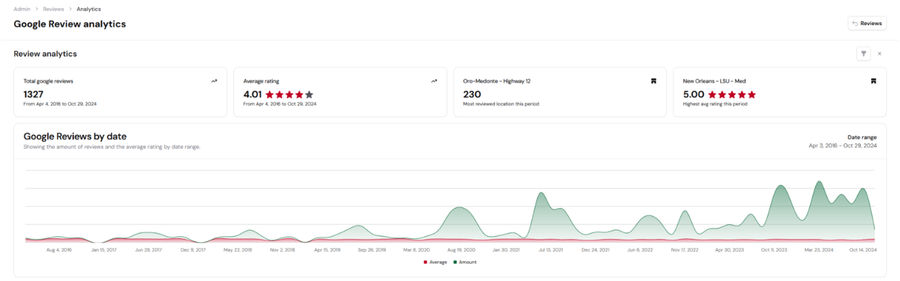
Pro Tip: Leverage the Google Business Profile API to build a custom analytics dashboard that centralizes and streamlines your data.
Software Solutions for Multi-Location Google Profile Management
As your chain grows, managing all locations directly in Google Business Profile may become cumbersome. While it’s possible, larger operations often benefit from leveraging specialized software or building custom solutions that automate key management tasks.
Top Existing Tools for Managing Multiple Google Business Profiles
Uberall: Integrates with various platforms, offering robust local data management and listing optimization.
Yext: Provides comprehensive listing management, analytics, and reputation tools to maintain a strong local presence.
SOCi: Designed for multi-location enterprises, emphasizing social media, reputation management, and review response automation.
Cost Considerations
Pricing: Many of these platforms charge between $25 and $100+ per location, per month. For a business with 100 locations, annual costs can quickly escalate to $30,000–$120,000+.
Value Add: These tools streamline management not just on Google, but across multiple directories. Each platform brings its own unique features and benefits, such as advanced analytics, localized marketing campaigns, or improved review moderation.
Budget Alternatives: If costs are prohibitive, consider utilizing Google’s built-in Review Management Center or developing an in-house solution using the Google Business Profile API.
Building Custom Solutions with the Google Business API
For businesses looking for full control and flexibility, building a custom solution using the Google Business Profile API can be a powerful alternative to third-party tools.
Centralized Management: A custom-built system can aggregate all your reviews, profile data, and analytics into a single, tailored interface, simplifying multi-location management.
Automation & AI Integration: Incorporate advanced features such as automated review responses, sentiment analysis, and actionable insights to enhance efficiency.
Real-World Example: We developed a bespoke solution for PizzaForno that consolidated review data, delivered actionable analytics, and leveraged AI-driven responses to streamline management. Learn more: PizzaForno Google Review Management System Case Study.
By leveraging the Google Business Profile API, businesses with in-house development teams or a technology partner can create a highly customized solution tailored to their unique operational needs and growth strategy without having to spend thousands per month on other software.
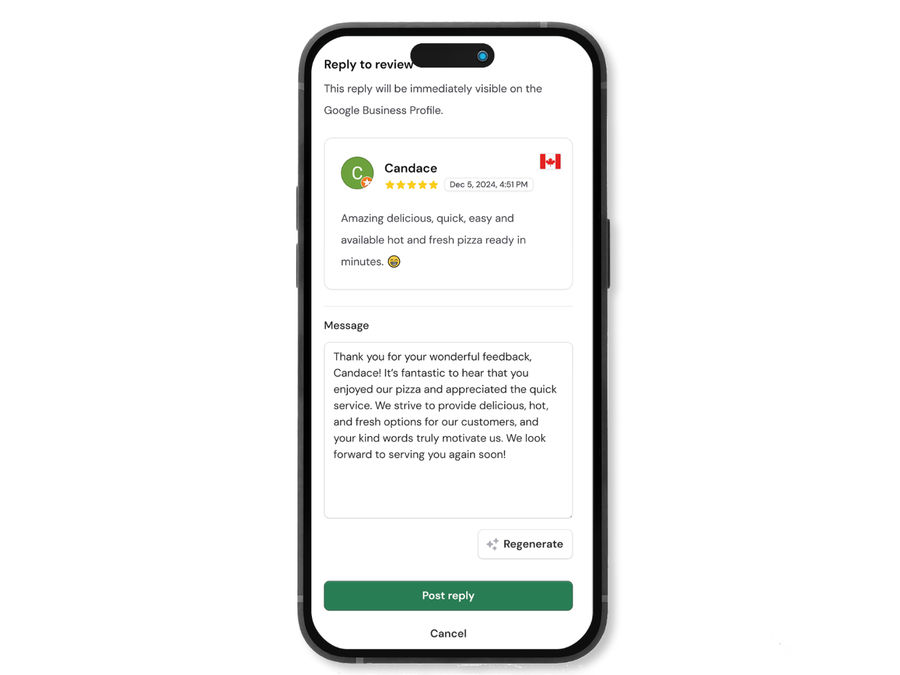
Conclusion
By following the strategies and best practices outlined in this blueprint, multi-location businesses and chains can streamline their Google Business Profile management, boost local search visibility, enhance customer experiences, and ultimately drive more sales. Whether you’re launching new profiles or refining an existing portfolio, these tools and insights help you stay ahead in the evolving local search landscape.

